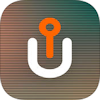 How to fly Kudrone
How to fly Kudrone

The current latest firmware is 9611_CV_2.4.2.0.fex / 9611_FV - 3.4.2.1.bin published on February 6, 2018.
- Introduce Kudrone
- Install Kudrone App
- Set up Kudrone
- How to charge Kudrone battery
- How to connect iPhone to Kudrone
- How to update Kudrone firmware
- How to calibrate Kudrone
- About Kudrone GPS
- Piloting Kudrone
- Preparation for taking photos / videos
- Retrieve photos / videos
- Kudrone support desk
- Kudrone Official Movies
Introduce Kudrone
-
Kudrone : ultra compact drone with 4K camera

Kudrone $159(ProKit)
Palm-Sized Drone With GPS Auto-Follow and 4K Camera With Panoramic Shots For Precision Photography
(For iPod/iPad/iPhone and Android phone)
Kudrone: 4K Camera Nano-Drone With GPS Auto-Follow(INDIEGOGO)
 Compactly contained in a cool carry case.
Compactly contained in a cool carry case.
 Here are contents.
Besides the Kudrone body, from the left, bonus SD card reader, propeller exchange tool, replacement propeller set, two batteries, and USB cable.
In addition, 16 GB micro SD card is set in the slot at the back of the body.
Here are contents.
Besides the Kudrone body, from the left, bonus SD card reader, propeller exchange tool, replacement propeller set, two batteries, and USB cable.
In addition, 16 GB micro SD card is set in the slot at the back of the body.
 This is Three slot charging dock included in "Pro Kit".
You can charge three batteries at a time.
However, charging is not performed at the same time, done one by one in turn.
This is Three slot charging dock included in "Pro Kit".
You can charge three batteries at a time.
However, charging is not performed at the same time, done one by one in turn.
 Comparison with Parrot Mini Drone (Airborne Night)(left).
Size and weight are about the same.
Comparison with Parrot Mini Drone (Airborne Night)(left).
Size and weight are about the same.
Install Kudrone App
Download the free official app for Kudrone control from the App Store and install it on your iPod / iPad / iPhone.-
Kudrone

深sen市瑞象科技有限公司 Photo/Video Free
Free official app for controll Kudrone. Please use version 2.3.0 (Release 2017/10/20) or later. Be sure to use version 5.1.4 or later for the android version.
Watch details (App Store)Download android version Kudrone app(Google Play)
Set up Kudrone
 Check the installation of ultrasonic sensor at the bottom of the Kudrone body.
Transportation may cause the misalign. If so, fix it by hand.
Check the installation of ultrasonic sensor at the bottom of the Kudrone body.
Transportation may cause the misalign. If so, fix it by hand.
 Attach the propeller guard.
Attach the propeller guard.
 Peel the yellow insulating film attached to the battery.
Peel the yellow insulating film attached to the battery.
 Launch the
Launch the  First you must do user registration.
Tap "Register" at the bottom left of the screen.
First you must do user registration.
Tap "Register" at the bottom left of the screen.
If you have already used Kudrone, enter the e-mail address and password you used and tap "Login".
 Enter your e-mail address and your favorite password and tap "Register".
Enter your e-mail address and your favorite password and tap "Register".
 Then enter your nickname, gender, country, birthday.
Then enter your nickname, gender, country, birthday.
 Successfully registered.
Successfully registered.
 Load a charged battery to your Kudrone.
Wait for the Eye-LED to stop blinking and light up continuously.
Load a charged battery to your Kudrone.
Wait for the Eye-LED to stop blinking and light up continuously.
 Calibrate the Kudrone onboard sensor.
Calibrate the Kudrone onboard sensor.
Kudrone's calibration is very delicate and important. If did not calibrate correctly, it will drift forward or back, right or left immediate after take off. In such a case, change the angle you have, please calibrate again.
 Restart the Kudrone app.
At first you need to end all the tutorials.
Tap "Tutorials".
Restart the Kudrone app.
At first you need to end all the tutorials.
Tap "Tutorials".
 Flick left and right, select a tutorial and tap "Start" to start.
Follow the on-screen instructions.
Flick left and right, select a tutorial and tap "Start" to start.
Follow the on-screen instructions.
 After completing all the tutorials you can fly.
Tap "Flight".
After completing all the tutorials you can fly.
Tap "Flight".
 Deter the screen rotation and notification of the iPhone before flight.
When screen rotate during flight, flew away in unlikely direction. OR lose control when phone call comes in.
Deter the screen rotation and notification of the iPhone before flight.
When screen rotate during flight, flew away in unlikely direction. OR lose control when phone call comes in.
How to charge Kudrone battery

If the lamp does not illuminate, check the connection with USB AC adapter. Re-insert the connector firmly or change cable to another one you have.
In addition, if you try to charge a fully charged battery, the lamp will remain red and charging will not be done. Battery is almost fully charged at the factory shipment. If you can not charge it, first set it to Kudrone and try using it first.
When using a new battery for the first time, the remaining capacity may not be read correctly. Initially, we recommend that you let the vehicle fly until the battery runs out indoors, then fully charge it before using it.
Official Movie
How to connect iPhone to Kudrone
 When the Kudrone eyeball LED finishes blinking and turn in continuous lighting state,
Select
When the Kudrone eyeball LED finishes blinking and turn in continuous lighting state,
Select  Enter "12345678" for password.
Enter "12345678" for password.
How to update Kudrone firmware
[1]Download firmware from internet
 Disconnect the iPhone and Kudrone.
Make sure the iPhone is connected to the Internet.
Launch the Kudrone app and tap the "Settings" icon on the upper left.
Disconnect the iPhone and Kudrone.
Make sure the iPhone is connected to the Internet.
Launch the Kudrone app and tap the "Settings" icon on the upper left.
 Choose "Updates" from the menu.
Choose "Updates" from the menu.
 Choose "Firmware Update" from the menu.
Choose "Firmware Update" from the menu.
 Select the model number and tap "Start".
The model number is "9611".
Select the model number and tap "Start".
The model number is "9611".
 First download "Flight Control Module".
Tap the version of the displayed firmware, tap "Next".
First download "Flight Control Module".
Tap the version of the displayed firmware, tap "Next".
 Firmware download starts from the Internet.
When finished tap "Next".
Firmware download starts from the Internet.
When finished tap "Next".
 Next, return to the menu and download "Camera Module".
The procedure is the same.
Next, return to the menu and download "Camera Module".
The procedure is the same.
[2]Update Kudrone with latest firmware
 Connect iPhone to Kudrone Wi-Fi.
Make sure Micro SD card (TF card) is set in Kudrone.
Load the charged battery in Kudrone and start up.
Wait until the Eye-LED stops blinking and continuous lighting.
Tap "Click to Connect Kudrone" to display the Wi-Fi connection screen.
When it does not switch, open
Connect iPhone to Kudrone Wi-Fi.
Make sure Micro SD card (TF card) is set in Kudrone.
Load the charged battery in Kudrone and start up.
Wait until the Eye-LED stops blinking and continuous lighting.
Tap "Click to Connect Kudrone" to display the Wi-Fi connection screen.
When it does not switch, open In case of unforeseen circumstances, recommended that you connect the AC adapter and full charged battery to Kudrone and supplying power while update.
 When "Kudrone Connected" is displayed, connection completed.
Tap "Next".
When "Kudrone Connected" is displayed, connection completed.
Tap "Next".
 Firmware will be transferred to Kudrone.
Then firmware version upgrade begins.
Never close the Kudrone app while upgrading.
The Eye-LED flashes while updating.
Firmware will be transferred to Kudrone.
Then firmware version upgrade begins.
Never close the Kudrone app while upgrading.
The Eye-LED flashes while updating.
 Completed when "Updated" is displayed.
Return to the menu and upgrade "Camera Module" too.
When all is done, disconnect and connect the battery for restart Kudrone.
Completed when "Updated" is displayed.
Return to the menu and upgrade "Camera Module" too.
When all is done, disconnect and connect the battery for restart Kudrone.
Official Movie
How to calibrate Kudrone
 Load a charged battery to your Kudrone.
Wait for the Eye-LED to stop blinking and light up continuously.
Load a charged battery to your Kudrone.
Wait for the Eye-LED to stop blinking and light up continuously.
 Make sure the iPhone is connected to the Kudrone Wi-Fi.
Launch the Kudrone app and tap the "Settings" icon on the upper left.
Make sure the iPhone is connected to the Kudrone Wi-Fi.
Launch the Kudrone app and tap the "Settings" icon on the upper left.
 Tap"Settings".
Tap"Settings".
 Tap"Calibration".
Tap"Calibration".

 Follow the instructions on the screen and turn Kudrone by hand.
First "Step I (Horizontal direction, rotate counterclockwise from the top)".
Follow the instructions on the screen and turn Kudrone by hand.
First "Step I (Horizontal direction, rotate counterclockwise from the top)".
Watch Official Movie on YouTube and follow it.

 Next, "Step II (Vertical direction, rotate left from the front (top))".
When completed, "Success" will be displayed on the screen.
If it fails, "failure" is displayed. Please try again.
Be careful not to rotate in the wrong direction.
Next, "Step II (Vertical direction, rotate left from the front (top))".
When completed, "Success" will be displayed on the screen.
If it fails, "failure" is displayed. Please try again.
Be careful not to rotate in the wrong direction.
 When "Calibration is successful ..." is displayed, disconnect and connect the battery to restart Kudrone.
When "Calibration is successful ..." is displayed, disconnect and connect the battery to restart Kudrone.
 Open the Flight screen and see the indicator in the center of the screen.
The wing shaped indicator shows rolling angle, and the right white cross bar shows pitch angle.
Hold the Kudrone with your hand and tilt it, you can see that the indicator also moves.
When putting the Kudrone on a horizontal place, both indicator shows the horizontal position, then calibration is successful completed.
Open the Flight screen and see the indicator in the center of the screen.
The wing shaped indicator shows rolling angle, and the right white cross bar shows pitch angle.
Hold the Kudrone with your hand and tilt it, you can see that the indicator also moves.
When putting the Kudrone on a horizontal place, both indicator shows the horizontal position, then calibration is successful completed.
Official Movie
About Kudrone GPS
Kudrone's GPS will be used only in "Auto-Follow" or "Return Home" mode. First, without connecting the iPhone to Wi-Fi on Kudrone, start up the Kudrone application and wait for 20 seconds or longer while connected to the mobile network. Next, make sure that iPhone connects to Kudrone 's Wi-Fi, and GPS mark is displayed on the Kudrone app. When the GPS meter is full, you can use “Auto Follow” and “Return Home”. It takes about 35 seconds for the GPS to get position information after starting up. Please wait for a while before flight. In the building, places with high buildings around, in tunnel, or other place where there is something that blocks the sky, GPS signals can not be received. GPS signals may not be received by high-voltage cables or radar antennas. Please be careful not to put on or paste on the upper part of the Kudrone body such things as blocking radio waves.Piloting Kudrone
Before you take off Kudrone, put "Kudrone" towards you ". Kudrone fly in headless mode.
Preparation for taking photos / videos
Before take off, specify the resolution of the picture / video to shoot.| Setting | Resolution | Frame rate | Bit rate |
|---|---|---|---|
| 4K | 3840x2160 pixel | 15FPS | approximately 21Mbps |
| 1080P | 1920x1080 pixel | 30FPS | approximately 16Mbps |
| 720P | 1280x720 pixel | 60FPS | approximately 27Mbps |
| Setting | Resolution |
|---|---|
| 13M | 4608x2592 pixel |
| 8M | 3264x1836 pixel |
| 5M | 2592x1458 pixel |
 Launch the Kudrone application and tap the "Settings" icon in the upper left.
Launch the Kudrone application and tap the "Settings" icon in the upper left.
 Tap "Settings".
Tap "Settings".
 In "Photo shooting settings", you can select the resolution of the picture from 13M, 8M, 5M pixels.
The initial value is 8 M pixels.
In "Photo shooting settings", you can select the resolution of the picture from 13M, 8M, 5M pixels.
The initial value is 8 M pixels.
In "Shooting Setting", you can select from 4K, 1080P (Full HD: 1920 x 1080), 720P (HD: 1280 x 720) video resolution. The initial value is 720 P pixels.
In the "Clear the contents of the drone" column, the capacity of the SD card is displayed in the form of "free space / full capacity". Let's clear it when the capacity runs short.
Let's fly and take pictures and videos after setting.
Retrieve photos / videos
Pictures and videos taken are stored in the album of the When finished flight, please return to the home screen with Wi-Fi connected to Kudrone and iPhone.
In the "Album" column, the number of pictures and videos taken is displayed.
Dragging the entire screen downward updates the screen to the latest information.
When finished flight, please return to the home screen with Wi-Fi connected to Kudrone and iPhone.
In the "Album" column, the number of pictures and videos taken is displayed.
Dragging the entire screen downward updates the screen to the latest information.
 Tap "Album" and you will see the screen like this. At first, I think nothing is displayed even though you took a picture.
Again, dragging the entire screen downward will update the screen to the latest information.
You will be able to see the photos you took.
And photos are transferred to the iPhone.
Tap "Album" and you will see the screen like this. At first, I think nothing is displayed even though you took a picture.
Again, dragging the entire screen downward will update the screen to the latest information.
You will be able to see the photos you took.
And photos are transferred to the iPhone.
 Select 'video', then you can see the screen like this.
Once again, dragging the entire screen downward will update the screen to the latest information.
Then tap the
Select 'video', then you can see the screen like this.
Once again, dragging the entire screen downward will update the screen to the latest information.
Then tap the Transferred photos and videos will be appear in 'KUDRONE CAMERA' album of iPod/iPad/iPhone's
Video and photos stored on the iPod / iPad / iPhone can be taken out to a computer like other video and photos.


















