How to take videos and photos with Bebop Drone
Here we explain how to take video and photographs with Bebop Drone.Shoot photos and videos
Bebop Drone can shoot videos and photos using a fish-eye lens camera mounted on the front. Bebop Drone can change the camera angle up, down, left, or right regardless of it's attitude. Then videos and photos will be stored 8GB memory mounted on Bebop Drone. But unlike the AR.Drone, vertical camera can not shoot videos and photos. This is used only in the attitude control. In "VIDEO SETTING" screen of the Setting menu, you can specify the photographing method.
Select "Video quality" to "STANDARD" or "HIGH" quality.
File size becomes about 1.5 times bigger when you select "HIGH" mode.
Change "Frame rate" from 24, 25 or 30 fps.
And you can select "Roll Stabilization" ON or OFF.
"Antiflickering mode" Specify the video refresh rate.
In "VIDEO SETTING" screen of the Setting menu, you can specify the photographing method.
Select "Video quality" to "STANDARD" or "HIGH" quality.
File size becomes about 1.5 times bigger when you select "HIGH" mode.
Change "Frame rate" from 24, 25 or 30 fps.
And you can select "Roll Stabilization" ON or OFF.
"Antiflickering mode" Specify the video refresh rate.
 You can see detail setting screen by tapping camera icon.
You can see detail setting screen by tapping camera icon.
 This is detail setting screen of video mode.
Change shoot mode by tapping camera icon.
This is detail setting screen of video mode.
Change shoot mode by tapping camera icon.
Drag gauge of bottom of screen to adjust Exposure compensation between EV+1.5 - EV-1.5.
Tap
- Video mode
-
Recording automatically starts when you tap
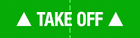 button, and
button, and
 will blink. Every time you tap
will blink. Every time you tap
 , recording is terminated or initiated. There is no way to pause the recording.
Noted that the lapse 25 minutes from the start, recording will stop automatically.
And every time you tap
, recording is terminated or initiated. There is no way to pause the recording.
Noted that the lapse 25 minutes from the start, recording will stop automatically.
And every time you tap
 , you can shoot Full HD resolution photo.
, you can shoot Full HD resolution photo.
- Photo mode
-
Every time you tap
 , you can shoot 4K high resolution photo.
You can also take a video by tapping
, you can shoot 4K high resolution photo.
You can also take a video by tapping
 .
.
- Timelapse mode
- It will automatically take pictures at regular intervals. In Timelapse mode, you can not soot videos.
 By tapping on "Auto Hz" in the upper right corner of the screen, the refresh rate of the movie can be switched.
By tapping on "Auto Hz" in the upper right corner of the screen, the refresh rate of the movie can be switched.
 Tap "AWB" at the top right of the screen to switch the white balance.
You can choose from "incandescent bulb" "sunlight" "cloudy weather" "LED lighting".
Switch according to the lighting of the shooting location.
Usually, "AWB (AUTO)" would be good.
Tap "AWB" at the top right of the screen to switch the white balance.
You can choose from "incandescent bulb" "sunlight" "cloudy weather" "LED lighting".
Switch according to the lighting of the shooting location.
Usually, "AWB (AUTO)" would be good.
 In "Photo mode", you can switch the type of photo to shoot by tapping on the part marked "DNG" at the center of the screen.
You can choose photo format from below.
In "Photo mode", you can switch the type of photo to shoot by tapping on the part marked "DNG" at the center of the screen.
You can choose photo format from below.
- DNG(Digital Negative)
- Non-machined fisheye image, High resolution image so-called RAW format. Photo size will be approximately 30MB.
- JPEG
- JPEG compressed image. Photo size will be approximately 3MB. Photos taken with Photo mode includes latitude, longitude, altitude information measured by GPS in Exif information.
- JPEG180
- It is a fisheye image converted directly from DNG format to JPEG. Includes latitude, longitude, altitude information measured by GPS in Exif information.
 In "interval mode", you can switch the shooting interval by tapping "8 sec" at the top right of the screen.
Drag the white circle up and down to change the shooting interval.
In "interval mode", you can switch the shooting interval by tapping "8 sec" at the top right of the screen.
Drag the white circle up and down to change the shooting interval.
 This is a still image taken during the Video mode. Fish-eye distortion was corrected.
This is a still image taken during the Video mode. Fish-eye distortion was corrected.
 This is a JPEG format still image taken during the Photo mode. Fish-eye distortion was remained.
You can see blue propellers on the left and right in this image.
This photo was taken from an altitude 13m.
This is a JPEG format still image taken during the Photo mode. Fish-eye distortion was remained.
You can see blue propellers on the left and right in this image.
This photo was taken from an altitude 13m.
Length and numbers can be saved
Video length and photo numbers can be taken in the built-in memory depends on the format and the imaging method. In case of video, it will consume a capacity of about 3.7MB per second, then about 2.5GB was occupied in 11 minutes flight. Since about 0.8GB of built-in 8GB memory have been used for system area, remaining 7.2GB can store about 2.8 times of 11 min. flight video. So after you change the battery twice, try to delete or retrieve the video.
Change camera angle
Camera direction of Bebop Drone was fixed, but you can change the shooting range with following operations.
- Ace mode
- Change camera angle by dragging the right controller up, down, left, or right.
- Normal / Joypad mode
- Change camera angle by dragging up, down, left, or right the screen with two fingers.
Can shoot night view ?
Unfortunately because of low camera sensitivity, you can not take a decent picture without exceptionally bright place.
About attitude in shooting
Videos and photos taken by Bebop Drone will performed tilt correction always by sensing it's attitude. Images will continue to maintain the correct vertical and horizontal angle, even it's body was turned upside down when caught in the tree or crashed on the ground, or during acrobatic somersault flight. Therefore, even in somersault flight, you would not notice it in captured video.
Format of videos and photos
| video format | |
|---|---|
| Video | H.264 (MPEG4-AVC) 1080p, 30FPS, Level4.0 baseline profiles |
| Audio | none |
| Container | .mp4 file format |
| photo format | |
| Video mode | Full HD resolution 1920 x 1088 pixel JPEG format ( with strain correction, no GPS info.) |
| Photo mode : DNG | 4K resolution 3208 x 4608 pixel DNG format ( no strain correction, no GPS info.) |
| Photo mode : JPEG | 4K resolution 4096 x 3072 pixel JPEG format ( no strain correction, with GPS info.) |
Retrieve photos and videos
To retrieve photos and videos from Bebop Drone, there are two ways. One is download to iPod / iPad / iPhone (FreeFlight Pro apps) via Wi-Fi. The other is download to PC / Mac by connecting with USB cable.
Download to iPod/iPad/iPhone
 While connecting to the Bebop Drone by FreeFlight Pro, tap internal memory remain size display.
While connecting to the Bebop Drone by FreeFlight Pro, tap internal memory remain size display.
 List of videos and photos recorded in the internal memory of the Bebop Drone.
Tap the right square mark you want to download, then tap "transfer" in the lower right of the screen.
List of videos and photos recorded in the internal memory of the Bebop Drone.
Tap the right square mark you want to download, then tap "transfer" in the lower right of the screen.
 Transfer from Bebop Drone to iPod / iPad / iPhone will start.
In addition, large files such as video will take long time to download.
I recommend to use PC connection to transfer videos.
Transfer from Bebop Drone to iPod / iPad / iPhone will start.
In addition, large files such as video will take long time to download.
I recommend to use PC connection to transfer videos.
Album "Bebop Drone" has been created in
You can take out these videos and photos to PC like other videos and photos taken by iPod / iPad / iPhone.
Download to Windows PC



However, you can not copy files from PC to Bebop Drone.
Download to Mac




Overlay GPS flight info
If you sign-in to Parrot's online service PARROT CLOUD, "PUD file" which includes GPS flight information will be upload to PARROT CLOUD after end of flight. Using two free soft "Garmin Virb Edit" and "FlightData Manager", you can make flight video overlay with GPS flight info See below for details.-
Parrot Anafi Drone - Ultra Compact Flying 4K HDR Camera

Parrot Jul.2.2018 USD699.99
4K HDR videos and 21MP photos. Unique 180 Degree vertical tilt gimbal, ideal for low-angle shots. USB-C smart battery for a 25 minute flight time. Ultra-compact and lightweight carbon frame, drone unfolds in less than 3 seconds. Comes complete with a foldable controller, Parrot Skycontroller 3.
(For iPad/iPhone/iPod touch)
-
Parrot Bebop 2 Drone

Parrot Dec.14.2015 USD499.99
Compact and lightweight quadcopter drone (1.1 lbs);Capture high-quality pictures perfectly. Ultra-precise piloting and extended flight range of up to 1.2 mile with Parrot Skycontroller 2. Immersive flight experience with Parrot Cockpitglasses (FPV goggles). Shoot full HD 1080P videos and 14Mpx photos with the built-in wide-angle camera. Footage can be captured in RAW, JPEG and DNG format. High capacity 2700mAh battery with up to 25 min battery life. Unmatched 3-axis digital stabilization system ensures smooth and stable videos regardless of the drone’s movements.
(For iPad/iPhone/iPod touch)
-
Parrot BeBop Drone

Parrot USD499.99 / Extended Range Pack USD899.99
14 megapixel Full HD 1080p "fisheye" Camera and outstanding 3-axes image stabilization Records videos and pictures in a 180° field with remarkable image quality Built-in GPS for automatic return home and high altitude flight control Piloted with Freeflight 3, an ultra-intuitive free application available on iOS, Android and Windows 8.1
(For iPad/iPad mini/iPhone/iPod touch updated to iOS 7 or later)
Download controll App "FreeFlight Pro" (App Store)




