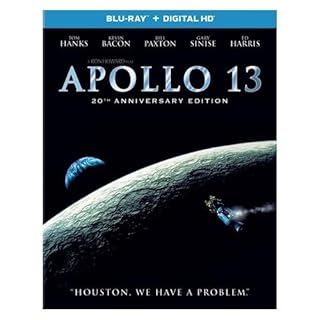How to use the flight recorder to record and save MSFS operations
Using the free software "Flight-Recorder" developed by Nguyễn Quý Hy, you can record your Microsoft Flight Simulator maneuvers. And you can recreate the flight at any time.This software is compatible with both MSFS2024 and MSFS2020.
Download and install Flight Recorder
Flight Recorder is distributed on Github. Open the
Flight Recorder page
on Github.
Then click "Releases" on the right side of the screen.
Open the
Flight Recorder page
on Github.
Then click "Releases" on the right side of the screen.
 The
“Flight Recorder” release page
will open.
This screen allows you to download any version of Flight Recorder, including previous versions.
The latest version is at the top.
The
“Flight Recorder” release page
will open.
This screen allows you to download any version of Flight Recorder, including previous versions.
The latest version is at the top.
Click "Assets" for the version you want to download.
 Then you will see a screen like this.
Click "Flight.Recorder.zip" to download.
Then you will see a screen like this.
Click "Flight.Recorder.zip" to download.
 Flight Recorder is also distributed at
flightsim.to
, where user-developed content for Microsoft Flight Simulator is published.
You can also download it from here.
You can download it by clicking "Download Now" at the bottom right of this screen.
Flight Recorder is also distributed at
flightsim.to
, where user-developed content for Microsoft Flight Simulator is published.
You can also download it from here.
You can download it by clicking "Download Now" at the bottom right of this screen.
 Unzip the downloaded zip file in any folder to complete the installation.
Unzip the downloaded zip file in any folder to complete the installation.
"FlightRecorder.Client.exe" in the unzipped folder is the executable file. If you like, pin this file to your Start menu or put a shortcut to your desktop.
Record your flight
 First, launch Microsoft Flight Simulator.
First, launch Microsoft Flight Simulator.
 Next, start "FlightRecorder.Client.exe".
A screen like this will appear.
Next, start "FlightRecorder.Client.exe".
A screen like this will appear.
The button labeled "Record" at the top left of the screen is the button to start recording.
If you click the "Stay on top" button at the bottom right of the screen, the Flight Recorder window will always be displayed on top.
 In Microsoft Flight Simulator, fly to the point just before you want to start recording.
Then press the "Record" button in Flight Recorder to start recording.
In Microsoft Flight Simulator, fly to the point just before you want to start recording.
Then press the "Record" button in Flight Recorder to start recording.
You can start recording even before takeoff or when the airplane is stopped, but be sure to start recording after starting the engine.
 While the flight is being recorded, a screen like this will appear.
The amount of data recorded so far is displayed in the "Total" column.
Click the "Stop Recording" button to end recording.
While the flight is being recorded, a screen like this will appear.
The amount of data recorded so far is displayed in the "Total" column.
Click the "Stop Recording" button to end recording.
What is recorded are operations such as the airplane's position, speed, gear, etc. Camera operations are not recorded.
 When you finish recording, a screen like this will appear.
The altitude of the recorded flight is displayed as a graph.
When you finish recording, a screen like this will appear.
The altitude of the recorded flight is displayed as a graph.
Click the "Replay" button to start playing the recorded flight.
Click the "Save" button to save the recorded flight as a ".fltrec" format file.
Replay your flight
 Start Microsoft Flight Simulator and get it to the state you are in right before you want to play the flight.
Start Microsoft Flight Simulator and get it to the state you are in right before you want to play the flight.
 Next, start "FlightRecorder.Client.exe".
Then click the "Load" button to load the flight recording file (.fltrec) you want to play.
Next, click "Replay" to start playing the recorded flight.
Next, start "FlightRecorder.Client.exe".
Then click the "Load" button to load the flight recording file (.fltrec) you want to play.
Next, click "Replay" to start playing the recorded flight.
Click the "Pause Replay" button during playback to pause the flight. The plane will stop on the spot, even if it's in the air.
If you click the "Resume Replay" button while paused, flight will resume.
Clicking the "Stop Replay" button during playback will end playback. The plane continues its flight. You take over the controls.
 With Microsoft Flight Simulator's [READY TO FLY] screen open, click "Replay" on Flight Recorder to start playing the flight here as well.
The camera automatically switches one after another to follow the plane.
You can watch the flight as if you were a spectator, just like an image video.
With Microsoft Flight Simulator's [READY TO FLY] screen open, click "Replay" on Flight Recorder to start playing the flight here as well.
The camera automatically switches one after another to follow the plane.
You can watch the flight as if you were a spectator, just like an image video.
You can change the playback position by dragging the slide bar displayed above the graph to the left or right. The plane will jump to the position specified with the slide bar. However, the screen may be distorted at first because the scene cannot be loaded quickly enough.