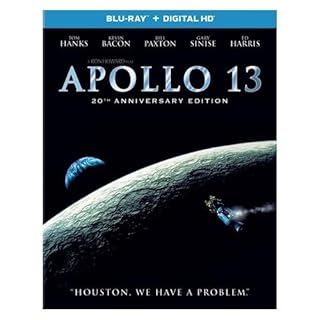How to use the Sim rate selector to change the game progress speed of MSFS
By installing the tool "Sim rate selector" developed by mike2, you can easily change the game progress speed of Microsoft Flight Simulator. By fast-forwarding the game progress speed, you can shorten the cruising time of long-distance flights.What is Sim rate selector?
Sim rate selector is a tool that allows you to easily change the game progress speed (Sim rate) of Microsoft Flight Simulator. The control panel displayed on the game screen allows you to check the current game progress speed and speed up or slow down the passage of time in the game world. You can shorten the cruising time of long-distance flights by fast-forwarding the game progress speed by 2x, 4x, 8x, etc. This tool is compatible with both MSFS2024 and MSFS2020.MSFS originally had a feature that allowed you to change the game progress speed via keyboard commands, but the setting value was not displayed anywhere, so there was no way to check the current value, making it difficult to use. Using this tool makes it much easier to change the game speed.
The extent to which the game progress speed can be accelerated depends on the selected aircraft. To avoid increasing the load on the game, some aircraft may be limited to a maximum of 2x. Also, if the load on the game increases, the game may be forced to return to normal speed.
This is true whether you use the game speed change function that comes standard with MSFS or the Sim rate selector.
Also, depending on the game mode you select, you may not be able to change the speed. You cannot change the speed in MSFS2024's career mode.
MSFS standard game progress speed change function
The keyboard command operation for MSFS's built-in game progress speed change function is as follows. For example, in MSFS2024, after first pressing [Alt]+[R], pressing [;] or [+] on the numeric keypad will switch to 2x, 4x, 8x... fast forward.However, if you increase the speed too much, the load on your computer may increase and the game may stall.
| MSFS2024 | MSFS2020 | |
|---|---|---|
| Start sim rate change | [Alt]+[R] | [R] |
| Sim rate plus | [;] or Num[+] | Left[Ctrl]+Num[+] |
| Sim rate minus | [-] or Num[-] | Left[Ctrl]+Num[-] |
Download and install Sim rate selector
 Sim rate selector is distributed on
flightsim.to
, where various user-developed content for Microsoft Flight Simulator is published.
You can download it by clicking "Download Now" at the bottom right of this screen.
Sim rate selector is distributed on
flightsim.to
, where various user-developed content for Microsoft Flight Simulator is published.
You can download it by clicking "Download Now" at the bottom right of this screen.
For information on how to log in and use flightsim.to, please see How to use flightsim.to to add free add-ons (planes, airports, scenery) to MSFS .
 When you unzip the downloaded zip file, a folder called "sim-rate-selector" will appear.
Move this to the Community folder as shown in the right image and the installation will be complete.
When you unzip the downloaded zip file, a folder called "sim-rate-selector" will appear.
Move this to the Community folder as shown in the right image and the installation will be complete.
For the location of the Community folder, please refer to the chapter "Community folder location" on the page " How to use flightsim.to to add free add-ons (planes, airports, scenery) to MSFS .
By using the free software MSFS Addons Linker , you can freely change the location of the Community folder and enable/disable add-on content with one click. If the disk on which you installed MSFS is running out of space, try using MSFS Addons Linker.
How to use Sim rate selector
 When you start a flight, a Sim rate selector icon labeled [x2] will appear on the toolbar.
Clicking this will allow you to change the game progress speed.
When you start a flight, a Sim rate selector icon labeled [x2] will appear on the toolbar.
Clicking this will allow you to change the game progress speed.
 A control panel like this will appear.
The "Current Simulator Rate:" field at the top shows the current game progress speed.
Each time you click the
A control panel like this will appear.
The "Current Simulator Rate:" field at the top shows the current game progress speed.
Each time you click the
You can specify the minimum and maximum game speed in the "Minimum Speed" and "Maximum Speed" fields in the "Options" column.
When "LIMIT SIMULATOR RATE" is turned on, the game progress speed change by MSFS standard keyboard commands will be limited to the minimum and maximum limits specified in the "Minimum Speed" and "Maximum Speed" fields (only while the control panel is displayed).
If you turn on "RESET BEFORE CLOSE", the game progress speed will be restored to normal speed when you close the control panel by clicking the [X] icon in the upper right.
 When the game progress speed is double or higher, the
When the game progress speed is double or higher, the
When a compatible aircraft is selected, you can fast forward up to 16x speed.
 When "NIGHT MODE" is turned on, the color tone of the screen will change as shown on the right.
This makes the screen easier to see during night flights.
When "NIGHT MODE" is turned on, the color tone of the screen will change as shown on the right.
This makes the screen easier to see during night flights.