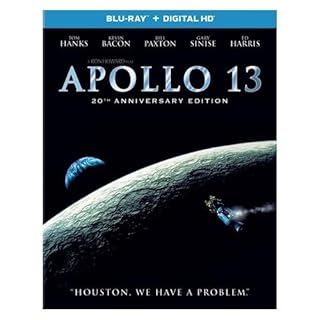How to add, change, or delete a password to a local account on a Windows 11 computer
 Open the Start screen and click the account icon at the bottom left of the screen.
A menu like this will appear; click on "Change account settings".
Open the Start screen and click the account icon at the bottom left of the screen.
A menu like this will appear; click on "Change account settings".
 Click your account name displayed at the top left of the screen.
Click your account name displayed at the top left of the screen.
 Click "Sign-in options".
Click "Sign-in options".
 Click "Password".
Then an "Add" button will appear, click on it.
Click "Password".
Then an "Add" button will appear, click on it.
 Think and enter a new password.
If you enter a message in the "Password Hint" field, the message will be displayed if you enter a wrong password when signing in.
Think and enter a new password.
If you enter a message in the "Password Hint" field, the message will be displayed if you enter a wrong password when signing in.
By the way, if you want to stop using a password, leave these two input fields blank and click "Next".
 Click "Finish" to complete the setting.
The next time you start your computer, you will be required to enter the password you set here.
Click "Finish" to complete the setting.
The next time you start your computer, you will be required to enter the password you set here.
 If you want to change or delete your password, select [Password] - [Change] from this screen.
If you want to change or delete your password, select [Password] - [Change] from this screen.
Windows 11 setup
How to set up a Windows
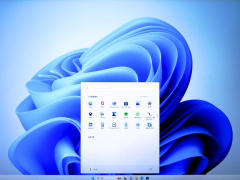
How to set up a Windows 11 computer / Setting up with a local account instead of a Microsoft account
Read more
How to add an SSD or hard disk

How to add an SSD or hard disk to a Windows 11 computer/How to change the drive name
Read more
How to expand C drive/Copy SSD

How to expand C drive on Windows 11 PC. Copy SSD to enlarge and reassign partition / How to use Macrium Reflect Home
Read more
How to add, change, or delete a password
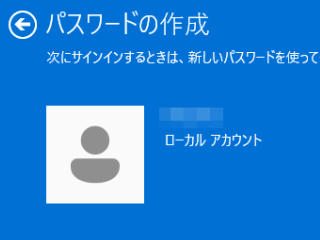
How to add, change, or delete a password to a local account on a Windows 11 computer
Read more
How to share folders and map network drives
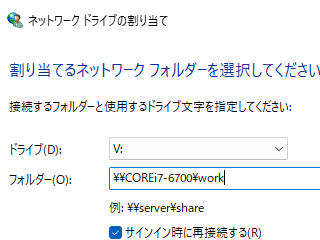
How to share folders and map network drives on Windows 11 computers
Read more
How to calibrate game controllers

How to calibrate game controllers on Windows 11
Read more