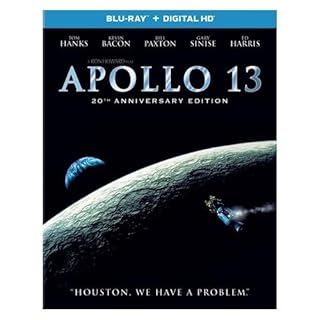How to download and install MSFS2024 SDK
Users can create their own content for Microsoft Flight Simulator by using the SDK (Software Development Kit) provided by Microsoft.Here we will explain how to download and install the MSFS2024 SDK and tools necessary or useful for content development.
- Co-installation with MSFS 2020 SDK
- How to download and install the Microsoft .NET Desktop Runtime
- How to download and install MSFS2024 SDK
- Check/update the MSFS2024 SDK version
- Download an older version of the MSFS SDK
- How to download and install MSFS2024 SDK documentation
- How to open MSFS2024 SDK documentation
- How to download and install MSFS2024 SDK sample files
- How to uninstall MSFS2024 SDK/Documentation
Co-installation with MSFS 2020 SDK
The MSFS 2024 SDK is installed in a directory tree completely separate from the MSFS 2020 SDK and operates independently. Both the MSFS 2020 SDK and the MSFS 2024 SDK can be installed simultaneously on one computer.How to download and install the Microsoft .NET Desktop Runtime
 The MSFS2024 SDK requires Microsoft .NET Desktop Runtime version 8.0.2 or later.
If you see this warning message when installing the MSFS2024 SDK, you cannot proceed with the installation.
Please install the Microsoft .NET Desktop Runtime first.
The MSFS2024 SDK requires Microsoft .NET Desktop Runtime version 8.0.2 or later.
If you see this warning message when installing the MSFS2024 SDK, you cannot proceed with the installation.
Please install the Microsoft .NET Desktop Runtime first.
 When you open the
.NET download site (Microsoft)
, you will see the screen on the right.
Long-term support is available for versions 8.x and 10.x. However, 10.x is still a preview version, and 8.x does not have the Desktop Runtime from 8.0.2 onwards.
So here we will install the latest version of version 9.x.
When you open the
.NET download site (Microsoft)
, you will see the screen on the right.
Long-term support is available for versions 8.x and 10.x. However, 10.x is still a preview version, and 8.x does not have the Desktop Runtime from 8.0.2 onwards.
So here we will install the latest version of version 9.x.
 When you click ".NET 9.0" on the screen above, the screen on the right will appear.
There are many installation packages.
If you scroll down this screen...
When you click ".NET 9.0" on the screen above, the screen on the right will appear.
There are many installation packages.
If you scroll down this screen...
 A column called ".NET Desktop Runtime" will appear.
Below that there is also a column called ".NET Runtime", but this is incorrect. Please be careful.
A column called ".NET Desktop Runtime" will appear.
Below that there is also a column called ".NET Runtime", but this is incorrect. Please be careful.
To install on a 64-bit version of Windows, click "x64" in the "Installer" column. You will then download a program named "windowsdesktop-runtime-9.0.3-win-x64.exe". The file is about 60MB in size and will take only a few seconds to download.
 Double-click the downloaded program to begin the installation.
Click the "Install" button.
Double-click the downloaded program to begin the installation.
Click the "Install" button.
 The installation takes just a few seconds.
The installation takes just a few seconds.
 If you see a screen like this, the installation is complete.
If you see a screen like this, the installation is complete.
How to download and install MSFS2024 SDK
 In the developer menu, click [Help]-[SDK Installer (Core)].
A folder selection screen will open, so select the folder where you want to save the SDK installer.
You can download a file with a name such as "MSFS2024_SDK_Core_Installer_1.2.4.zip".
This file is just under 260MB in size and takes only a few seconds to download.
In the developer menu, click [Help]-[SDK Installer (Core)].
A folder selection screen will open, so select the folder where you want to save the SDK installer.
You can download a file with a name such as "MSFS2024_SDK_Core_Installer_1.2.4.zip".
This file is just under 260MB in size and takes only a few seconds to download.
Unzip the downloaded file into a folder of your choice. You will then get an installer called "MSFS2024_SDK_Core_Installer_1.2.4.msi" and several ".cab" files.
 Click on the extracted installer to launch it.
Click [Next].
Click on the extracted installer to launch it.
Click [Next].
 The End User License Agreement screen will be displayed.
Check the "I accept.." checkbox and click [Next].
The End User License Agreement screen will be displayed.
Check the "I accept.." checkbox and click [Next].
 A screen will appear asking you to confirm the installation module and installation destination.
A screen will appear asking you to confirm the installation module and installation destination.
The SDK is installed to "C:\MSFS 2024 SDK\" by default. Including the documentation, the SDK capacity is over 1GB. Change the installation destination drive if necessary.
Additionally, if "3D Studio Max" or "Microsoft Visual Studio 2019" or later is installed on your computer, its related tools will also be installed.
"3D Studio Max" is a tool that can be used to create 3D object data. However, many users use the free " Blender " instead. Tools for "Blender" can be downloaded from AsoboStudio's Github . However, please note that it is only compatible with the LTS version of Blender (Ver.3.3/3.6) .
"Microsoft Visual Studio 2019" is only required when developing original aircraft (cockpit and avionics). It is not necessary when creating scenery or airports.
 On the screen above, click the [Browse...] button at the bottom right of the screen, and a screen like this will appear.
Please change to a drive with sufficient capacity.
On the screen above, click the [Browse...] button at the bottom right of the screen, and a screen like this will appear.
Please change to a drive with sufficient capacity.
 Next, you will see a screen like this.
Click [Install].
Next, you will see a screen like this.
Click [Install].
 Then, Windows will display a "User Account Control" warning as shown in this figure.
Click [Yes].
Then, Windows will display a "User Account Control" warning as shown in this figure.
Click [Yes].
 Installation will begin.
The installation takes about several tens of seconds to several minutes.
Installation will begin.
The installation takes about several tens of seconds to several minutes.
 When you see a screen like this, the installation is complete.
Click [Finish].
When you see a screen like this, the installation is complete.
Click [Finish].
You can now call the SDK tools from the MSFS developer menu.
You may want to revert to a previous version of the SDK at a later date, so I recommend that you save the installers of all the SDKs you have used.
Check/update the MSFS2024 SDK version
The MSFS2024 SDK version is independent of the MSFS2024 version. And even if you update MSFS2024, the SDK will not be updated to the latest version. This is because the development of add-on content often depends on the SDK version, so developers can control the SDK version they use.The SDK version is written in "version.txt" in the folder where the SDK is installed. Also, the SDK release notes can be confirmed in RELEASE NOTES (MSFS 2024 SDK docs) .
If you encounter a problem that seems to be an SDK bug, check the release notes and, if necessary, download and install the latest SDK. Just uninstall the old version and install the new version.
Download an older version of the MSFS SDK
Updating the MSFS SDK may result in the project you are developing no longer being able to build. To get an older version of the MSFS SDK, enter the following URL into your browser.https://sdk.flightsimulator.com/msfs2024/files/installers/n.n.n/MSFS2024_SDK_Core_Installer_n.n.n.zip
(Instead of "n.n.n" you would enter the version number.)
For example, to download version 1.2.0, enter
https://sdk.flightsimulator.com/msfs2024/files/installers/1.2.0/MSFS2024_SDK_Core_Installer_1.2.0.zip
in your browser's address bar.
How to download and install MSFS2024 SDK documentation
The MSFS2024 SDK documentation is available online at Flight Simulator 2024 SDK Documentation , but installing it on your local disk speeds up viewing and reduces Internet traffic. In the developer menu, click [Help]-[SDK Installer (Documentation)].
This will open a folder selection screen, so select the folder where you want to save the SDK document installer.
You can download a file with a name such as "MSFS2024_SDK_Documentation_Installer_1.2.4.zip".
This file is approximately 1.3GB in size and takes approximately 5 minutes to download.
In the developer menu, click [Help]-[SDK Installer (Documentation)].
This will open a folder selection screen, so select the folder where you want to save the SDK document installer.
You can download a file with a name such as "MSFS2024_SDK_Documentation_Installer_1.2.4.zip".
This file is approximately 1.3GB in size and takes approximately 5 minutes to download.
Unzip the downloaded file into a folder of your choice. You will then get an installer called "MSFS2024_SDK_Documentation_Installer_1.2.4.msi" and several ".cab" files.
 Click on the extracted installer to launch it.
Click [Next].
Click on the extracted installer to launch it.
Click [Next].
 The End User License Agreement screen will be displayed.
Check the "I accept.." checkbox and click [Next].
The End User License Agreement screen will be displayed.
Check the "I accept.." checkbox and click [Next].
 The installation module confirmation screen will appear.
Please note that you cannot choose where the SDK documents will be installed.
It will be installed in the same folder where the SDK is installed.
The installation module confirmation screen will appear.
Please note that you cannot choose where the SDK documents will be installed.
It will be installed in the same folder where the SDK is installed.
If you wish to change the installation location, please cancel the installation of the SDK documentation, uninstall the SDK, and reinstall the SDK in the appropriate folder.
 Next, you will see a screen like this.
Click [Install].
Next, you will see a screen like this.
Click [Install].
 Then, Windows will display a "User Account Control" warning as shown in this figure.
Click [Yes].
Then, Windows will display a "User Account Control" warning as shown in this figure.
Click [Yes].
 Installation will begin.
The installation takes about several tens of seconds to several minutes.
Installation will begin.
The installation takes about several tens of seconds to several minutes.
 When you see a screen like this, the installation is complete.
Click [Finish].
When you see a screen like this, the installation is complete.
Click [Finish].
A folder called "Documentation" will be created in the SDK installation folder, and the SDK document file in HTML format will be saved there.
How to open MSFS2024 SDK documentation
 To open the SDK documentation, open "index.html" in the "Documentation" folder with any browser, or click [Help]-[Open local SDK documentation] in the developer menu.
To open the SDK documentation, open "index.html" in the "Documentation" folder with any browser, or click [Help]-[Open local SDK documentation] in the developer menu.
Or open web site Flight Simulator 2024 SDK Documentation .
 This will launch your default browser and open the SDK documentation.
This will launch your default browser and open the SDK documentation.
How to download and install MSFS2024 SDK sample files
The MSFS2024 SDK includes a wealth of samples, amounting to 3.7GB, but they must be downloaded and installed separately from the SDK. The steps are the same as for SDKs and documentation. In the developer menu, click [Help]-[Samples]-[Samples].
This will open a folder selection screen, so select the folder where you want to save the SDK sample installer.
You can download a file with a name such as "MSFS2024_SDK_Samples_Installer_1.2.4.zip".
This file is approximately 3.2GB in size and takes approximately ten minutes to download.
In the developer menu, click [Help]-[Samples]-[Samples].
This will open a folder selection screen, so select the folder where you want to save the SDK sample installer.
You can download a file with a name such as "MSFS2024_SDK_Samples_Installer_1.2.4.zip".
This file is approximately 3.2GB in size and takes approximately ten minutes to download.
Unzip the downloaded file into a folder of your choice. You will then get an installer called "MSFS2024_SDK_Samples_Installer_1.2.4.msi" and several ".cab" files.
 Click on the extracted installer to launch it.
Click [Next].
Click on the extracted installer to launch it.
Click [Next].
 The End User License Agreement screen will be displayed.
Check the "I accept.." checkbox and click [Next].
The End User License Agreement screen will be displayed.
Check the "I accept.." checkbox and click [Next].
 The installation module confirmation screen will appear.
Please note that you cannot choose where the SDK sample files will be installed.
It will be installed in the same folder where the SDK is installed.
The installation module confirmation screen will appear.
Please note that you cannot choose where the SDK sample files will be installed.
It will be installed in the same folder where the SDK is installed.
If you wish to change the installation location, please cancel the installation of the SDK documentation, uninstall the SDK, and reinstall the SDK in the appropriate folder.
 The rest is the same as installing the SDK and documentation.
Installation takes only a few tens of seconds.
The rest is the same as installing the SDK and documentation.
Installation takes only a few tens of seconds.
When you see a screen like this, the installation is complete. Click [Finish].
A folder called "Samples" will be created in the SDK installation folder, and a large number of samples will be saved there.
How to uninstall MSFS2024 SDK/Documentation
 Uninstalling the MSFS SDK and its documentation is the same as for any regular Windows application.
Open the [Windows]-[Settings]-[Apps]-[Installed apps] screen and look for SDK/Documentation.
Then click the [...] icon on the far right and select [Uninstall].
Uninstalling the MSFS SDK and its documentation is the same as for any regular Windows application.
Open the [Windows]-[Settings]-[Apps]-[Installed apps] screen and look for SDK/Documentation.
Then click the [...] icon on the far right and select [Uninstall].
 Then you will see a screen like this.
Click [Uninstall].
Then you will see a screen like this.
Click [Uninstall].
 Uninstallation will be completed in just a few tens of seconds.
Even if you uninstall it, you can install it again by clicking the downloaded ".msi" file.
Uninstallation will be completed in just a few tens of seconds.
Even if you uninstall it, you can install it again by clicking the downloaded ".msi" file.